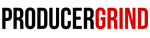How To Chop Samples in FL Studio: 3 Easy Steps

Chopping samples is a fundamental skill for making beats. In this tutorial, we'll walk you through how to chop samples in FL Studio in just three easy steps. By the end, you'll be able to turn any sample into something creative and your own.
Don't forget to check out our royalty-free sample kits for the most popular and highest quality samples in the producer community
Step 1: Match Your Project Tempo with the Sample Tempo

Before you start chopping, it's crucial to make sure your project tempo matches the tempo of the sample you're working with. This will make the slicing process much smoother.
*Note: All of our royalty-free sample packs come with the BPM and key labeled, making them super easy to use.
Step 2: Select the Slice Tool in the Playlist Menu

Once your tempos are aligned, open the playlist and click on the slice tool from the tool menu. This is the best tool for precise and efficient sample chopping in FL Studio.
Step 3: Slice the Sample

Now, click and draw a line with the slice tool at the point where you want to chop the sample. You can slice anywhere and as many times as needed to get what you are looking for.
What now?
After slicing, you can resize, copy, paste, and arrange the sample pieces to create a new composition. Experiment with different arrangements to find what sounds best for your track.
Don't forget to explore our most popular hip hop sample packs for instant inspiration and high-quality samples for your projects.