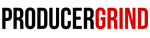How To Loop in FL Studio: Quick & Easy Tutorial

Looping a section of your beat is the best way to focus on a certain area of your project without having to start and stop each time. In this tutorial, we’ll show you how to loop in FL Studio quickly and easily. By the end, you’ll be able to loop any part of your project and fine-tune it to perfection.
Don’t forget to check out our royalty-free sample kits for the best sounds in the producer community!
Step 1: Choose the Select Tool in FL Studio

First, open your project in FL Studio and go to the playlist menu. Choose the select tool from the toolbar at the top. This tool lets you highlight the section you want to loop.
Step 2: Click & Drag to Highlight the Section of Your Beat You Want to Loop

Next, click and drag to highlight the part of your beat you want to loop. This will create a shaded area over that section.
**Make sure you click & drag in the top timeline section, otherwise it will not work.
Now you're ready to play the loop
Press play, and FL Studio will loop the highlighted section over and over. This makes it super easy to add tweaks and perfect this part of your beat.
And that’s it! You just learned how to loop a section in FL Studio in just two easy steps.
Don’t forget to explore our most popular hip hop sample packs for instant inspiration and high-quality samples for your projects.